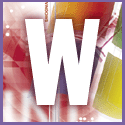 Introduction | Windows
Introduction | Windows |
 |
If Windows doesn't already know what program to use to view a file, it's probably either one of the many files on the hard disk intended to be read only by programs and not by users, or you don't have the correct program to view the file type. It's most likely to be the former, and the best thing is to not try opening it at all.
If you must try to peek at these files, install Quick View. This is accessed by choosing Control Panel, Add/Remove Programs, Windows Setup. It's then under Accessories. Right-click the file and select Quick View to view it.
Windows didn't give you a second chance to select a program to view these unknown file types because, when you chose the first one from the Open With dialog box, the box beside, 'Always use this program to open this file', was ticked. Windows assumed you knew what you were doing, and were telling it the correct program to use from now on to open the file.
To undo this mistake, click on View, Folder Options from the Explorer menu. Select File Types, and scroll down the list until you see the name for the type of file you tried to view. This will be a generic name like ***.file and it will have the icon of the program you tried to open it with. Select this entry and click the Remove button. But be warned: there's no Undo option. If in any doubt about what you are doing, just leave it. See also the tip, Associate files with the right programs.